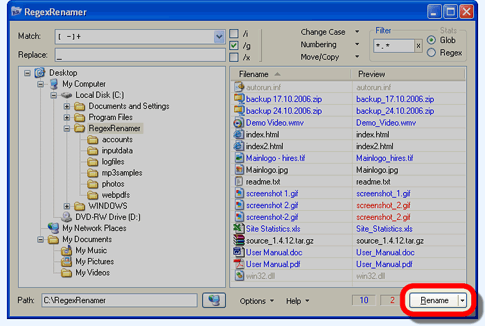
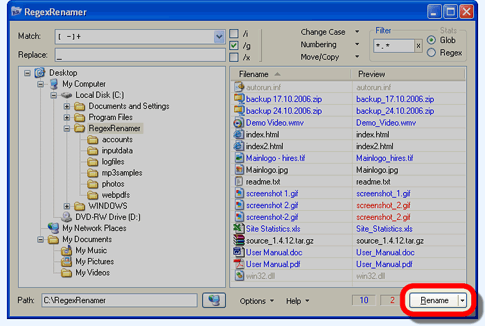
When you are happy with the current settings, click Rename (or press <Ctrl>+R) to apply the name in the preview column. After validating the relevant fields and making sure no filename errors or conflicts exist, RegexRenamer will go through the list and rename each file as specified. Files that don’t match the current match pattern are ignored and left untouched.
During the rename operation a progress bar will appear under the file list and the Rename button will change to Cancel. When clicked this will abort the process (after finishing the current file). If any errors are encountered RegexRenamer continues with the next file and presents an error report at the end:
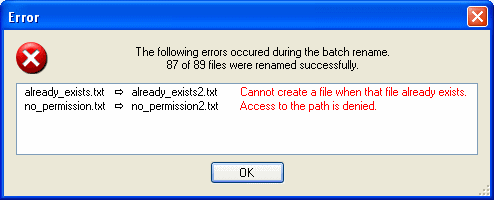
If there were no errors, the regex is saved to the top of the history list and the fields cleared, ready for the next operation.
RegexRenamer also has the ability to rename folders instead of files. To display a list of folders in the currently selected path, click the drop-down arrow on the Rename button and select Rename folders. When in folder mode some features are disabled, such as Preserve file extension, and Copy to/Backup to.