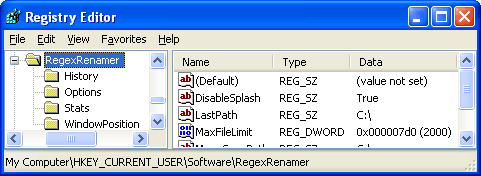The file list displays the files in the currently selected folder and a preview of what their new name will be if you click the Rename button. By default, all files are shown (up to a limit of 1000, but see below) and will be matched against the regex in the Match field. If you only want to match against a subset of files in the current directory, use a filter to restrict which files are displayed.
As you type, the files that match the match pattern will be highlighted in blue, the preview column will update itself and any conflicts or errors will be highlighted in red:
| filename.txt | Unmatched file | |
| filename.txt | Hidden file (when Show hidden files is enabled) | |
| filename.txt | Matched file | |
| filename.txt | File with a preview validation error |
To get more information about a specific error, hold your mouse over the red preview filename until a tooltip appears. Errors include things like invalid characters and non-unique filenames.
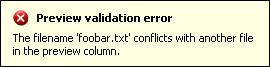
TIP: You can open a file (if it has an associated application) by double-clicking it.
By default RegexRenamer is limited to operating on up to 10,000 files at a time. This is to prevent the program from running too slow due to having to generate previews and calculate conflicts in real-time. Depending on the speed of your computer you may be able to increase this limit if you need to work on more files at once. Note that operating on more than 10,000 files is unsupported and may cause performance issues.
WARNING: The following steps involve editing the system registry — this is only recommended for advanced users. Do not continue unless you are confident about doing so.