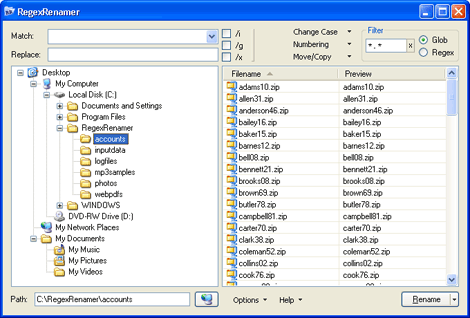
When you have a large number of files (as in 10,000+) in a single folder, browsing to a specific filename is hard and Windows Explorer takes forever to load the file list and scroll through it. Say you have such a folder that contains hundreds of backup archives of user accounts:
Using the Rename to subfolders feature we can easily organise these files into a folder tree based on their first three letters, making them easier to browse.
Step 1: In RegexRenamer, browse to the folder containing the files.
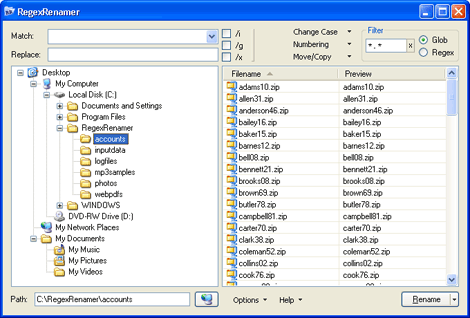
Step 2: Type the following regex in the Match field: ^(((.).).) (at the beginning of the filename (^), match three characters (...), capturing characters 1, 1-2, and 1-3 into three unnamed captures).
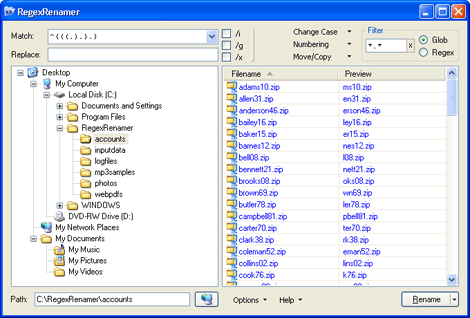
Step 3: Type the following in the Replace field: $3\$2\$1\$0 (replace with capture #3 (char 1), a backslash, capture #2 (chars 1-2), backslash, capture #3 (chars 1-3), backslash, and the matched text to maintain the same filename.
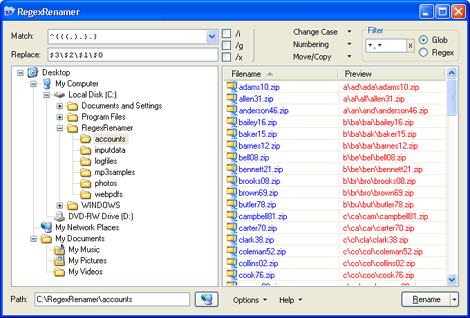
Step 4: Check Allow rename to subfolders in the Options menu.
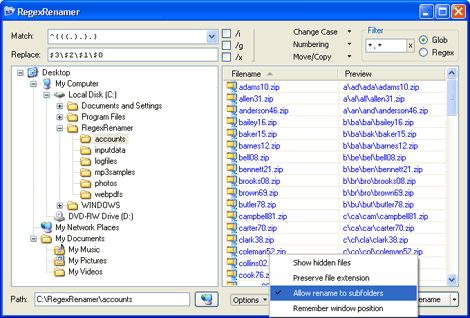
Step 5: Click the Rename button to apply the changes.
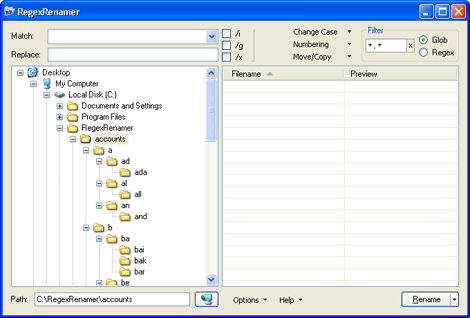
Now we have a nice folder hierarchy that is easy to navigate: