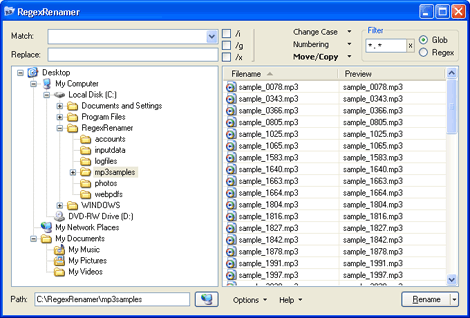Many editors have an auto-backup feature that will make a copy of any file you edit with .bak appended to the filename. Say you’ve been editing a large collection of mp3 samples, and the folder now looks like this:
Before continuing editing we want to preserve these backups (to prevent them being overwritten) by moving them to another folder and renaming them back to .mp3. Now we could just sort the files by file type in Windows Explorer, create a new folder, select the .bak files, drag them to the new folder, then use RegecRenamer to replace \.bak$. While this would work, there’s a much easier way using the Move/Copy feature.
Step 1: In RegexRenamer, browse to the folder containing the files.

Step 2: Type \.bak$ in the Match field.
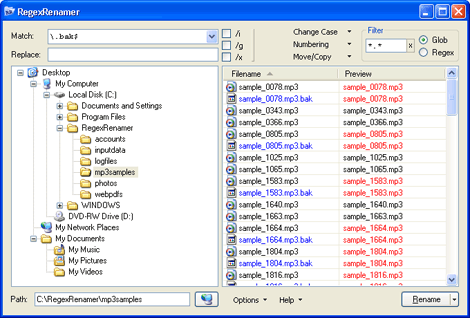
Step 3: Select Move to... from the Move/Copy menu.
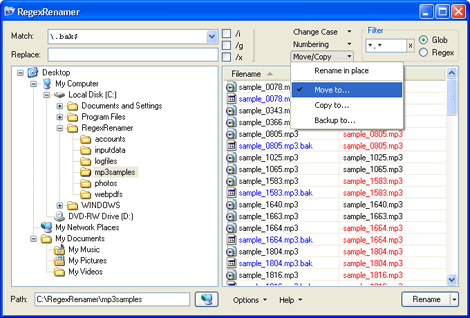
Step 4: Browse to where you want the backup folder, click Make New Folder, enter the new folder name, and click OK.
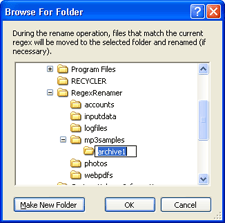
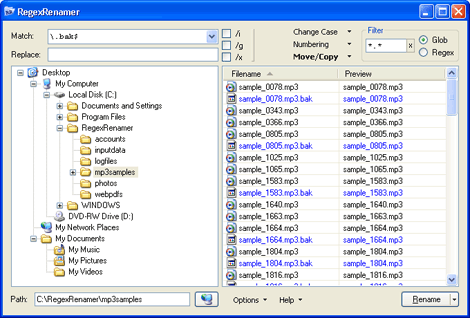
Step 5: Click the Rename button to apply the changes.